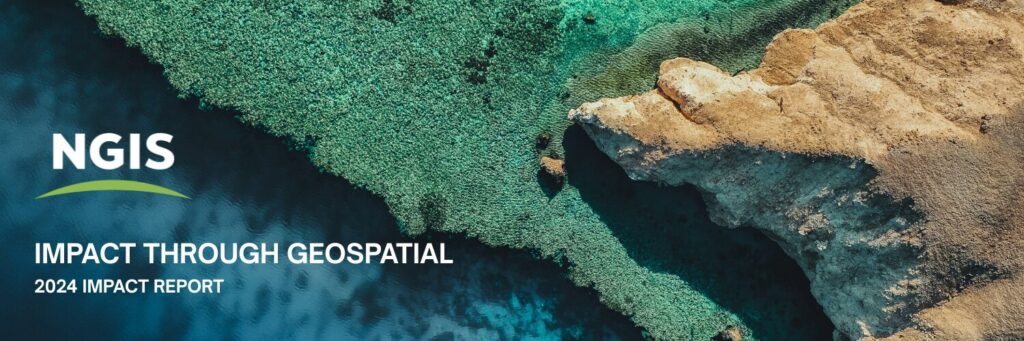ArcGIS Online Introduction
Details
Length: 1 day Cost: $1,045 + GST (in-person), $960 + GST (online)
Time: 9:00 AM – 5:00 PM AEST
Location: Accessible virtually nationwide in Australia, In-person sessions at select locations
Contact Us
Submit this form to start the booking process.
Please ensure the details are of the individual attending the course.